To create a new knowledge there are some prerequisites that must be followed. Note if the appropriate Category and Knowledge Category Template already exists, a user with the permission to create knowledge can skip step 1 and 2 below and proceed to 3.
- 1. Create a Knowledge Category.
2. Create a Knowledge Category Template
3. Then Create the Knowledge
1.0 Create a Knowledge Category
A user with the required permissions can create a knowledge category that will be used when creating knowledge.
1.1 Using the main menu to the left of the screen click on the Category icon
1.2 Then click the ‘New Category’ button to the top left of the Category page. This will take you to the page to create a Category. (See image below)
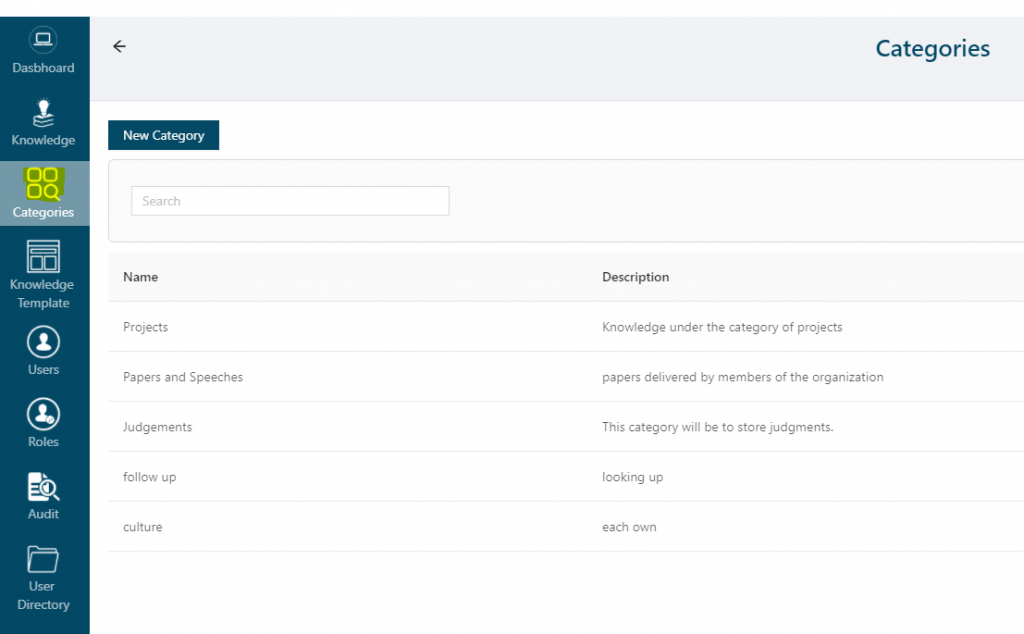
1.3 Enter the Category name and description then click Submit. (See image below)
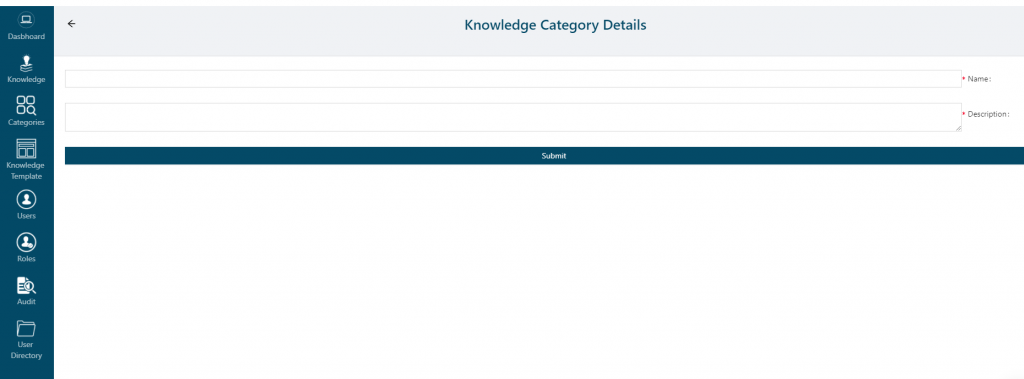
1.4 To edit an existing category, select the edit link to the far right of the existing category in the list. Then repeat step 3 above.
2.0 Create a Knowledge Category Template
The category template is a dynamic way for the user to create a section that captures the important details of a knowledge for quick viewing and the ability to search more effectively
2.1 Using the main menu to the left of the screen click on Knowledge Template
2.2 Click on New Template
2.3 Enter Required information, Name, Description, Category.
2.4 Select the appropriate template fields to be used for the information you would like to capture
2.6 To edit an existing template, select the edit link to the far right of the existing template in the list. Then repeat steps 3 through 5 above
2.1 Using the main menu to the left of the screen click on Knowledge Template
2.2 Click on New Template
2.3 Enter Required information, Name, Description, Category.
2.4 Select the appropriate template fields to be used for the information you would like to capture
- Note that template fields will vary based on the information required to be captured
- Test fields ( Single & multi column
- Dropdown select box
- Check boxes and radio buttons
- And more
2.6 To edit an existing template, select the edit link to the far right of the existing template in the list. Then repeat steps 3 through 5 above
3.0 Create Knowledge
3.1 Using the main menu to the left of the screen click on My Knowledge
3.2 Click on Create Knowledge
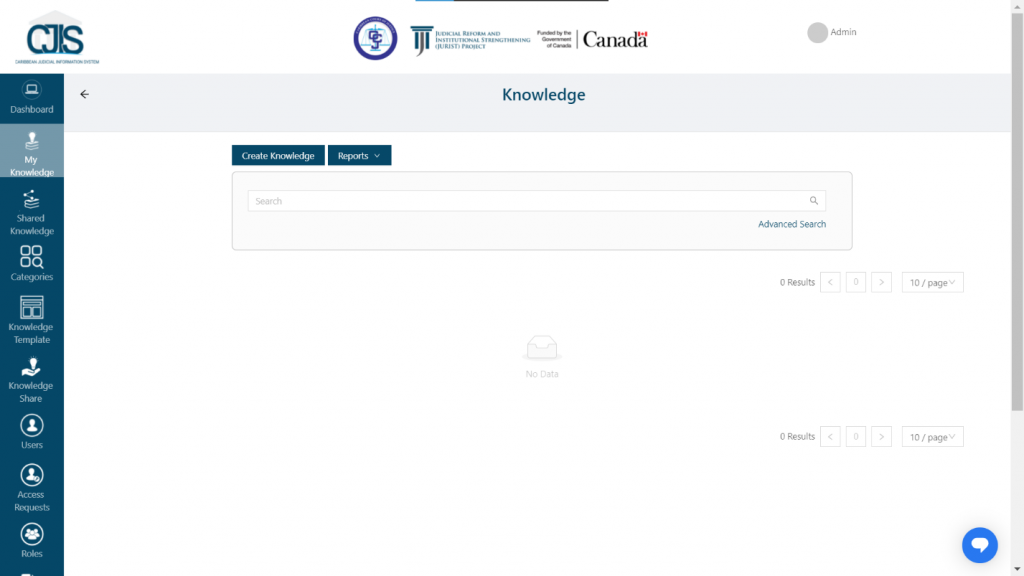
4.0 Update Knowledge (edit / publish / unpublished / delete)
Depending on a user’s permissions, a user may have the ability to edit, publish, unpublish or even delete knowledge.
4.1 Perform a search for your recently created knowledge
4.1 Perform a search for your recently created knowledge
- 4.2 Click on Edit. This will open the Knowledge where you can make necessary
- If the knowledge was not yet published, then click on Publish to publish knowledge. /li>
- If the knowledge was published, then there will be an option to unpublish the knowledge. (unpublished knowledge, will be hidden from other users)
- c. If the user has the ability to delete knowledge, then will see a delete button to which they can use. (deleted knowledge, will be removed)
