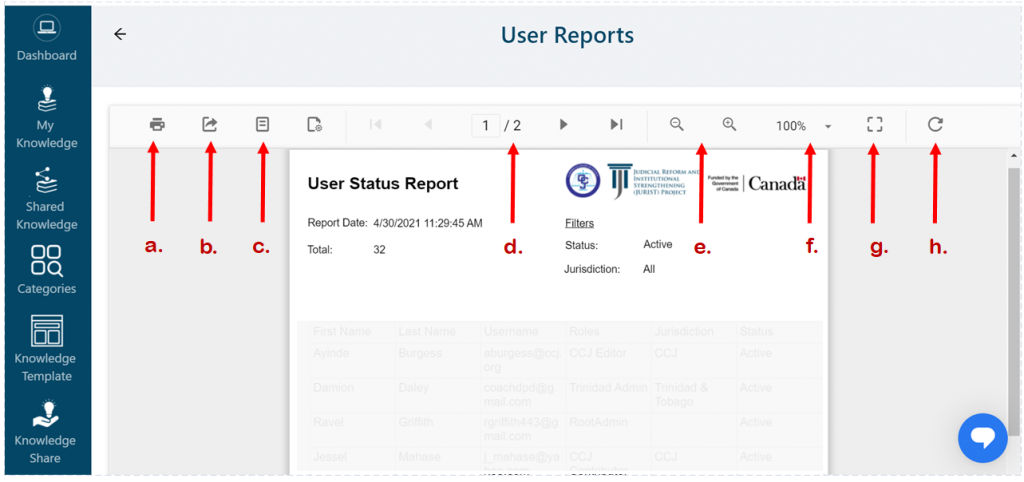Return to the Page Menu
Generate Enabled Users Report
1. Log in to KMS.
2. Click on USERS.
3. Hover your mouse over the Reports button, two submenus will pop out below.
4. Click on Enabled Users as shown in the screenshot below. (See image below)
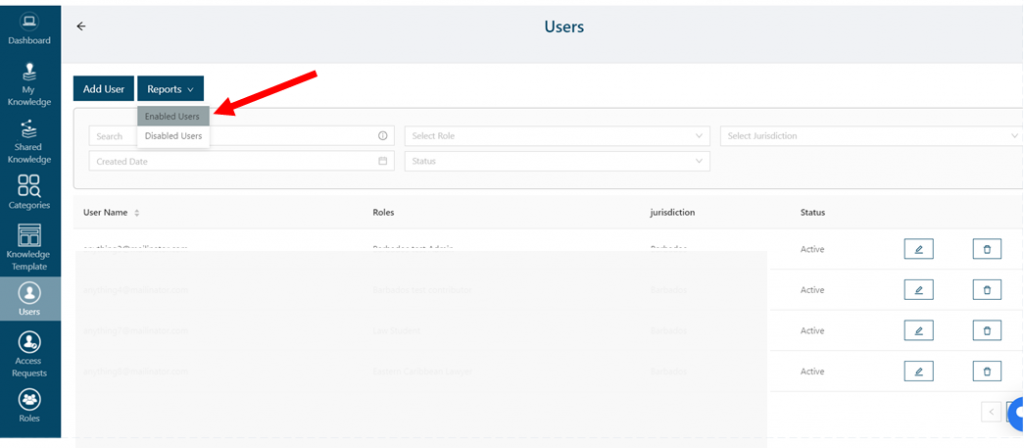
5. A Report will be generated. This report displays the following information;
a. First name and Last name of Users.
b. Email address/Username of users
c. Role of Users
d. Jurisdiction of Users
e. Status of Users (Whether accounts are Activated or Deactivated) (See image below)
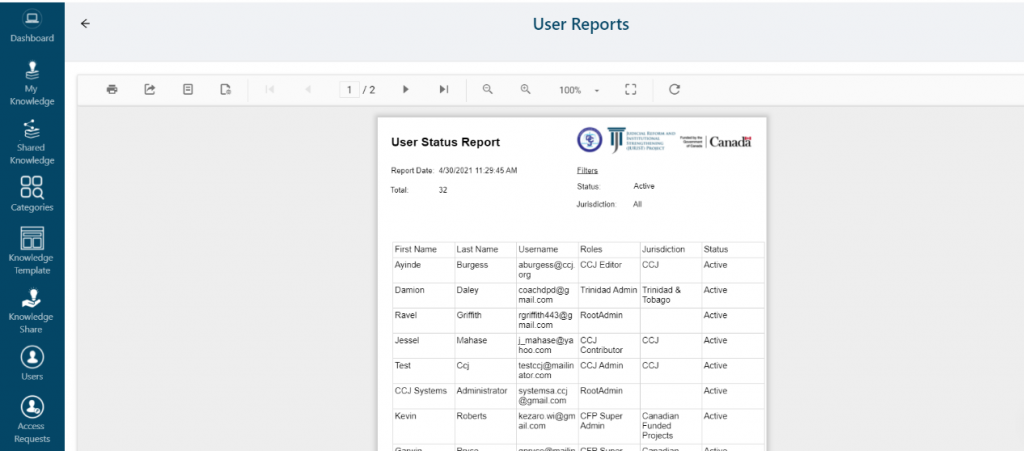
There are options for further actions when viewing the report;
a. You can print the report as shown in the screenshot below.
b. You can export the report in any of the 5 formats available.
c. You can view a print preview.
d. You can view how many pages the report contains.
e. You can reduce or enlarge the viewing size of the report by increments.
f. You can view the report at various sizes determined by the user.
g. You can view the report in fit to page.
h. You can refresh the report. (See image below)