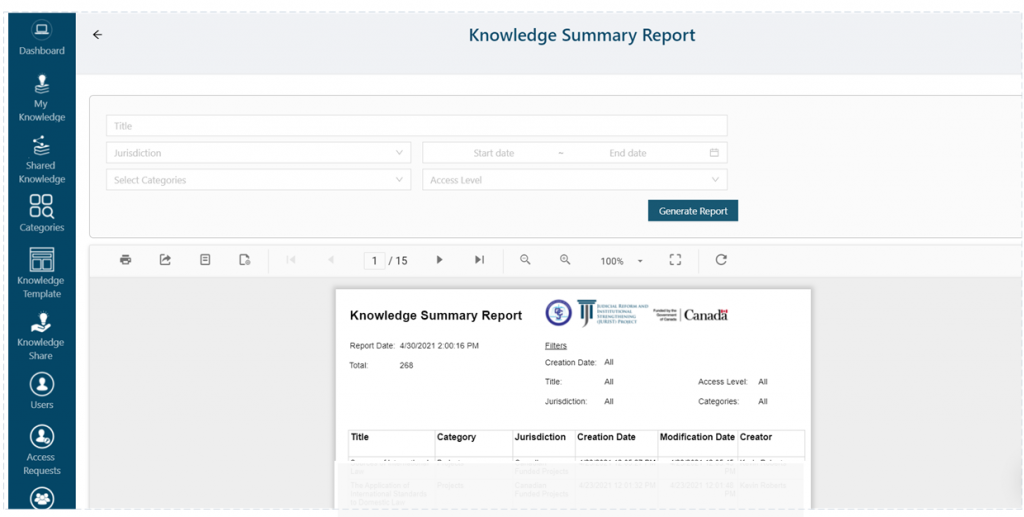Return to the Page Menu
Generate a Knowledge Summary Report
Understanding the flow of things:
1. Log in to KMS.
2. Click on My Knowledge.
3. Hover your mouse over Reports, three additional menus should pop up below.
4. Click on Knowledge Summary Report. (See image below)
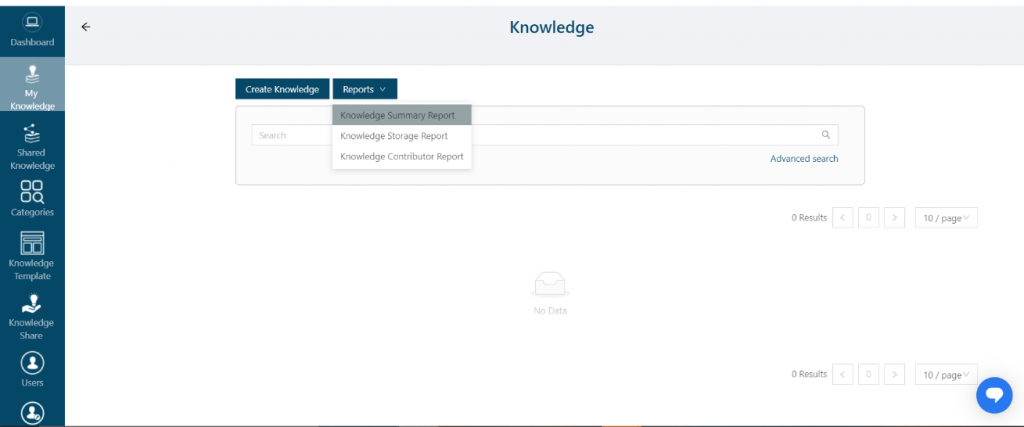
5. On this page you can generate the report based on the available fields separately or together;
a. Title
b. Start Date and or End Date
c. Category
d. Access Level (See image below)
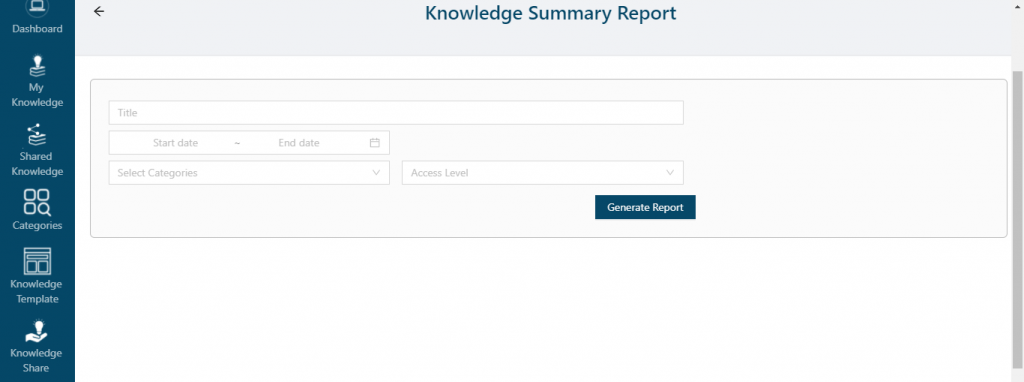
6. If none of the fields are selected, a report will be generated inclusive of everything populated on the system. The report displays;
a. Title of the Knowledge.
b. Category that the Knowledge is assigned to.
c. Jurisdiction under which the Knowledge was created.
d. Creation date of the Knowledge.
e. Modification date of Knowledge if any.
f. Creator of knowledge. (See image below)